|
Method for creating a Process Flow Chart
[1] Create a list of all blocks/activities (column "Short Description").
[2] Give a number (ID) for each activity (column ItemID).
[3] For each activity, write the number (ID) of its immediate predecessors/suppliers (column "Predecessors' Item ID).
[4] Populate the remaining columns.
How to use table columns:
Item ID: must be a number.
Duration: is an optional field to indicate the duration fo the activity for a given time unit. If you want to print this information just flag the check box "Print Duration" located under the table.
Team: is also optional. It is used if you have activities performed by different teams, departments or areas.
Block Type: refers to the shape of the block that will represent the activity. You can hover the cells to see the available options.
Predecessors' Item ID: it indicates the activities that send data/material for the respective item. It must be numbers according to the column "Item ID". If the activity has multiple predecessors, separate them using commas. Optionally, if you want to write a word to describe what this predecessor is sending to the item, you can write it between parentesis just after the predecessor number. For example 7(form) means that the predecessor 7 is sending a form to its successor.
How to change colors:
You can configure the colors of the blocks and lines. Just flag "See color panel" to see a table listing the background and text colors for each element (block type and arrows). By using the dropdown list, you can select the element you intend to change the color, and then use the color pallets to pick a color. After that just click on "update color" to perform the change.
Learn more with the following 2 examples.
Example 1:
In this example we have a process comprised of 3 activities and 2 teams. We have also added one block to pinpoint the start and another for the end.
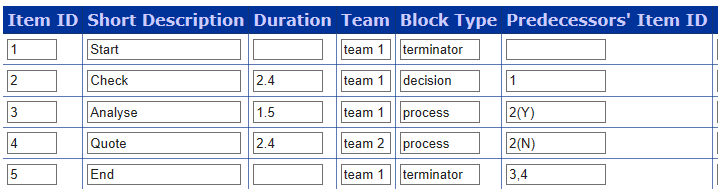
In the table, column "Predecessors' Item ID" is populated with the predecessor of each item. We see that activity 1 is named "Start"and it does not have a predecessor because it represents the beginning of the process. Thats is also the reason the block type is a "terminator" and the field "Duration" is empty. Activity 2 is named "Check", it lasts 2.4 time units, it is performd by team 1, block type is "decision" because it has more than 1 successors, and its predecessor is 1.
Activity 3 is named "Analyse", it lasts 1.5 time units, it is also performed by team 1, block type is "process" because it is transforming its input in output, and it receives information/material from activity 2 when such activity returns "Y". Similarly, activity 4 is performed by team 2 and it is the destination of item 2 when it returns "N". Completing the table, regarding item 5, we have the activities 2 and 3 finishing the process, being connected to the terminator "End".
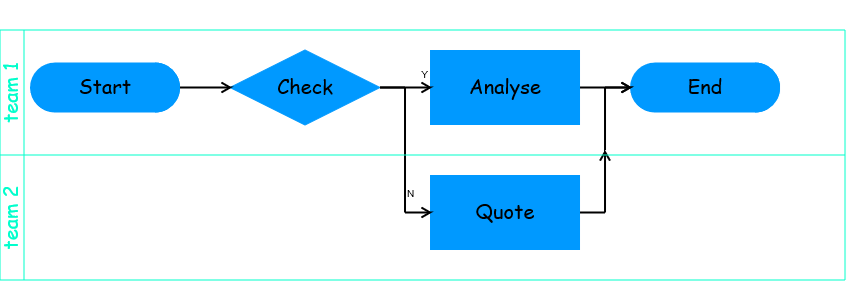
Example 2:
In this example we have 7 blocks: a process comprised of 5 activities and 2 terminators (start and end). Here we are using words to characterize the output a predecessor is sending to its successor.
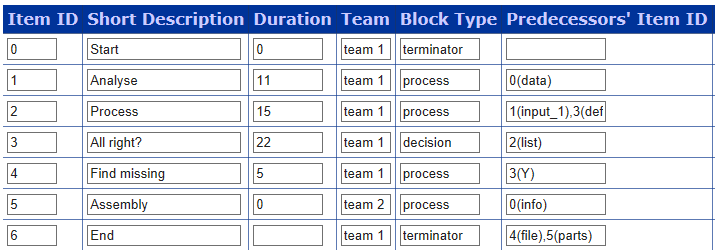
We see in the column of predecessors that item 1 is sending "input_'" to item 2. We also see that item 3 is sending "defect" to item 2. Here we also have a particular case where we want to indicate that the outcome "defect" refers to a rework (indicated by the letters "rwk"). It exists because it is common to represent reworks (or non value adding activities" by using lines with a specific colors (for instance, red). So it is possible to setup the color of such line using the "Color Panel", elemnt "arrow - rework".
Therefore, column "Predecessors" can be populated only with numbers of predecessors, and optionally indicating the output with a word, and if it refers to a "rework" or not.
Note that we have flagged the check box "Print Duration", therefore this information has been also printed in the boxes.
Another functionality is that it is possible to drag and drop any word of the arrows and lines for better positioning. For example, if you think the word "defect" is not in a good position, you can just drag the word and drop it anywhere else.
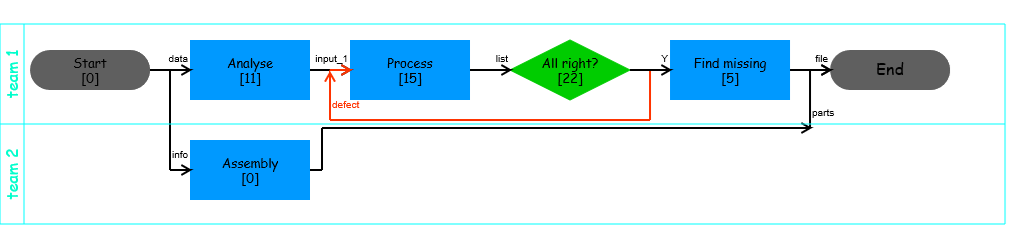
Examples of values for column "Predecessors":
| Value |
Description |
| 2,5,7 |
Items 2,5 and 7 are predecessors of a given item. No words printed along arrows. |
| 2(word),5,7 |
The text "word" will be printed in the line leaving item 2. |
| 2(word1),5(word2),7(word3) |
The text "word3" will be printed in the line leaving item 7. Analogous for items 2 and 5. |
| 2(word1),5(word2),7 (word3/rwk) |
The arrow exiting item 7 may have a specific color because it is characterized as "rework". |
Help us to develop the tool. Make a donation.
|